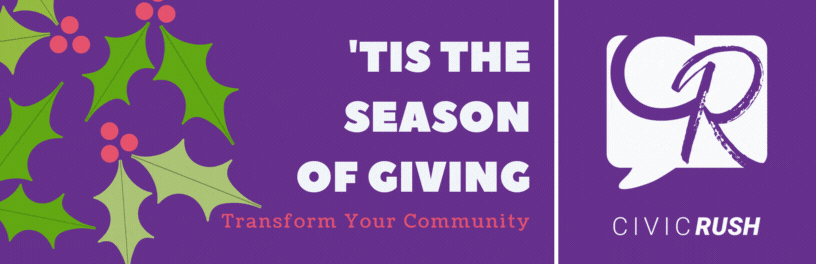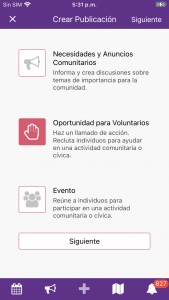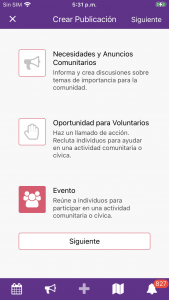Access to all your photos in your iPhone
If you have limited access to your photos on your iPhone when using the CivicRush app, follow these steps to gain access.
- Open the Settings app on your iPhone
- Scroll down and tap CivicRush
- Select Photos
- Select All Photos
Once completed, CivicRush will display all photos in your library.